Course · Part 3 · Assignment 10
Practise
Ask For Feedback
![]() Time limit: 1 hour
Time limit: 1 hour
Remember to use your visual timer! We recommend the inventor’s iOS and Android apps — just search for “Time Timer” in the app store.
Explanation
In this assignment, you’ll ask for feedback on the flyer design you digitised in Figma earlier in Part 3. The goal of this exercise is to provide practice in how to ask for feedback creatively, and how to take both compliments and critique gracefully.
Instructions
Decide what you want feedback on
 Set your timer: 20 minutes
Set your timer: 20 minutes
It might seem strange, but planning how you’re going to ask for feedback needs just as much attention as the feedback itself. Therefore, the first half of this assignment is about planning:
- Who you’ll ask (for this assignment, you only need to ask one person)
- Which areas you want feedback on
- What questions you’ll prepare to help you get the insight you need
- How you will receive comments, especially critical ones
Spend the next 30 minutes generating ideas for each of those bullet points, referring back to the previous assignment on design critique if that’s helpful.
Ask for feedback
Once you’ve completed your planning, it’s time to ask your chosen person if they could spare a few minutes to look at your flyer design. Try to limit this discussion to a maximum of twenty minutes.
If you’re sharing your work in person...
...for example with someone in your household, we recommend printing out your design. That way, it’s easier to annotate it with notes and ideas.
To print, you’ll first need to export your design to PDF, and then print it from a tool like Preview (on Mac) or Adobe Acrobat Reader (on PC). Keep reading for instructions on how to export to PDF.
If you’re sharing your work online...
...you have a couple of options:
- Select your frame in Figma and click the “Export” option in the inspector panel on the right of your window. Change the file type from “PNG” to “PDF”, and then click the “Export” button.
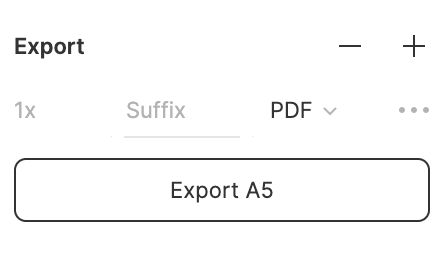
This has the advantage that you can send the person a PDF via email or instant message, but the disadvantage that it’s a bit harder for them to provide targeted comments. - Alternatively, click the “Share” button at the top-right of your Figma window, and invite the person to view your file.

This has the advantage that they can use Figma’s commenting feature to leave feedback, but the disadvantage that they will need to figure out how to use Figma.
Reflect on how it went
 Set your timer: 20 minutes
Set your timer: 20 minutes
Using paper and pen, a text document on your computer, or a voice note, put together a short reflection on how getting feedback went.
You could think about the following:
- How did the process feel? In particular, if you received critical comments, how did those make you feel, and how did you respond?
- Were your questions targeted enough, or were they all quite general? How would you change them in the future?
- Now that you’ve received some comments, do you feel that you have actions you could take to improve your design, or explore alternative possibilities? If so, what are they?
- Did you get the kind of insights you were looking for? If not, what could you do differently next time?
In conclusion...
With the difficult part out of the way, in the next assignment it’s time for the fun bit — creating a new version of your flyer design in response to the feedback you received. (This process is often called “iteration”.)